Summary
Once you have connected to a Data Server, your Moxie Studio automatically connects to the same Data Server each time you launch it. To connect to a different Data Server, you need to change your setup options.
Solution
To change the Data Server to which your Studio connects:
-
Click
 . The Studio Options dialog appears.
. The Studio Options dialog appears.
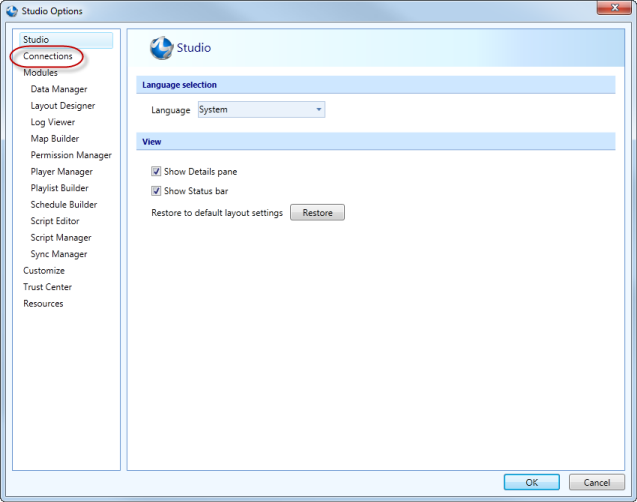
-
In the left pane, click Connections.
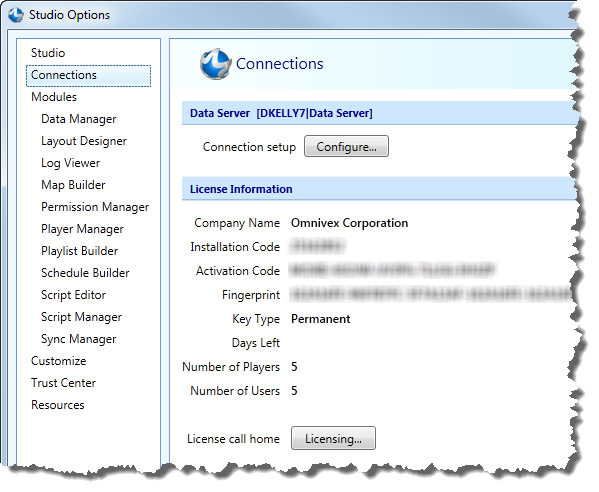
-
Click Configure. The Connection Wizard appears.
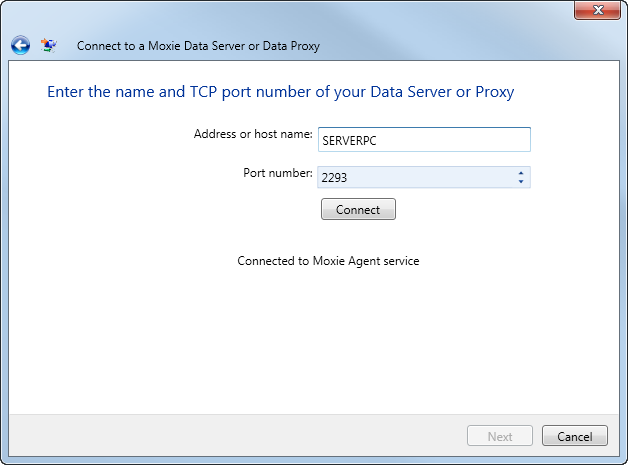
- In Address or host name, type the computer name or IP address of the Data Server computer.
- Port number is automatically set with the default value 2293. Check with your Moxie network administrator to confirm what Port number the Data Server is using and type the new Port number, if necessary.
- Click Connect. Your Studio connects to your Data Server.
- Click Next.
- Click Next.
- Click Done.