Symptom
When you run your query, you get the "Unable to retrieve data" message.
Cause
There are two reasons why this message would be returned:
- There is a problem with the syntax of your query which makes it invalid.
- Your ODBC connection was created using the ODBC Data Source Administrator from the Users DSN tab.
Solution
Ensure that the query is valid and has correct syntax.
To view the query text:
Click the Queries tab located near the top of the application window and then click the Query Text tab located in the bottom part of the application window. The query text appears.

To edit the query:
-
Click Edit > Query. The Query Editor dialog box appears displaying the current query text.
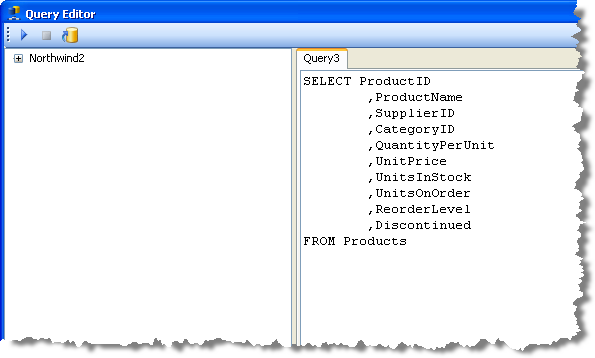
- Edit the query text.
- Click Save.
If the query is correct, ensure that the ODBC source was not created using the User DSN tab.
To check where the ODBC source was created and create a new ODBC source if necessary:
-
Open the computer's Control Panel.
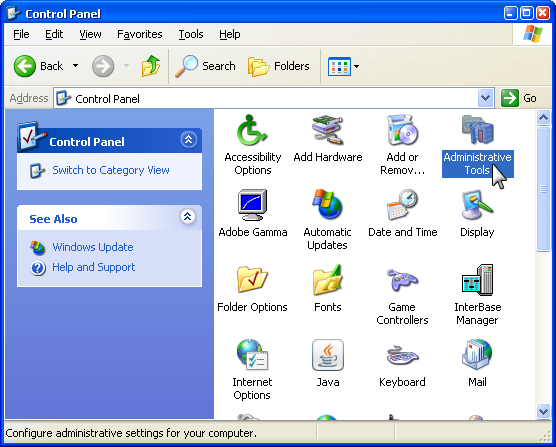
-
Double-click Administrative Tools. The Administrative Tools appear.
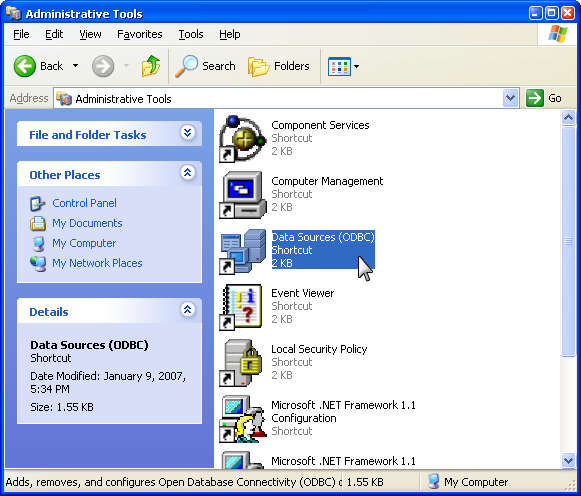
-
Double-click Data Sources (ODBC). The ODBC Data Source Administrator dialog box appears.

-
Ensure the ODBC source to be used by SQLLink is located on the User DSN tab.
If it is:-
Click the System DSN tab.

-
Click Add. The Create New Data Source dialog box appears.

- Select the database driver from the list.
-
Click Finish. The ODBC Setup dialog box associated with the selected driver appears. The specifics of this dialog box are dependant on the database driver selected. Typically:
- In Data Source Name, type the name of the database.
- In Description, type a description of the database.
-
In Database, click Select. The Select Database dialog box appears.
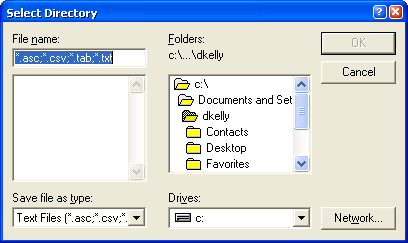
- Browse to find the database.
- Click OK.
-
Click the System DSN tab.
- Click OK.
Next, using SQLLink 4, create your ODBC connection using the new ODBC source.