Summary
By default, your DataPipe Client shows all of the sheets available in the DataPipe Server. You can configure your DataPipe Client settings so that only selected sheets appear.
Solution
You can change your DataPipe Client sheet settings by modifying the DataPipe Client INI file.
Note: This method requires modification to the application's INI file. Incorrectly modifying the INI file can cause serious problems.
To hide sheets so they are not visible in DataPipe Client:
- Stop the DataPipe Client application.
- Browse to C:\Program Files\Omnivex\DataPipe Client
-
Using the application Notepad, open the DataPipe.INI.
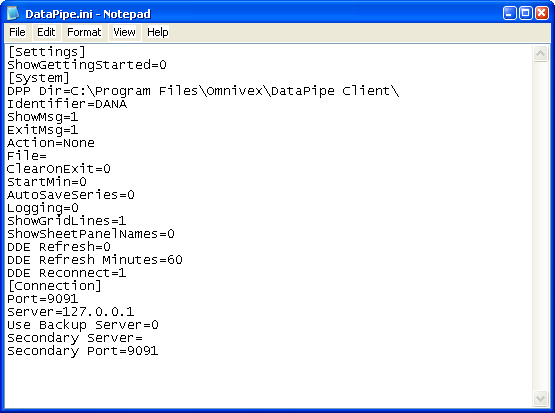
-
Check the file for an existing [Sheets] section:
- If there is an existing Sheets section, skip to step 5.
-
If there is not a Sheets section, copy the text below and paste it at the end of the file.
[Sheets]
ShowSheet1=1
ShowSheet2=1
ShowSheet3=1
ShowSheet4=1
ShowSheet5=1
ShowSheet6=1
ShowSheet7=1
ShowSheet8=1
ShowSheet9=1
ShowSheet10=1
ShowSheet11=1
ShowSheet12=1
ShowSheet13=1
ShowSheet14=1
ShowSheet15=1
ShowSheet16=1
ShowSheet17=1
ShowSheet18=1
ShowSheet19=1
ShowSheet20=1
- For each sheet to be hidden in the Client, change the 1 (located on the right of the equals sign) to a 0.
- Save the INI file.
Additional information
To have hidden sheets appear in your DataPipe Client, open the INI file and change the 0 values to 1.