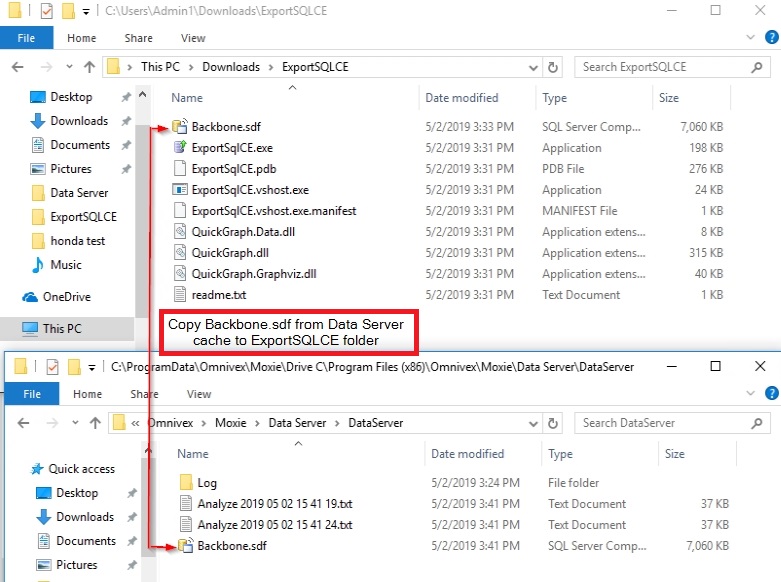Note: As of July 2021, Microsoft no longer supports SQL CE
Prior to making any changes to a Moxie Data Server host, Omnivex recommends performing a complete backup of your configuration. If hosting the Moxie Data Server in a virtual environment, a snapshot of the VM is recommended. Otherwise, backup instructions can be found here.
- Obtain the ExportSqlCE utility from Github here. (This utility is provided by a third-party and is not supported or maintained by Omnivex.)
- Extract the ExportSqlCE zip archive contents to a folder and navigate there.
-
Make a backup copy of your backbone.sdf SQL CE file.
-
By default, this file is found in either
C:\ProgramData\Omnivex\Moxie\Drive C\Program Files\Omnivex\Moxie\Data Server\DataServer\
or
C:\ProgramData\Omnivex\Moxie\Drive C\Program Files (x86)\Omnivex\Moxie\Data Server\DataServer\
depending on which version of Moxie was originally deployed on the host.
-
By default, this file is found in either
-
Copy your Moxie Data Server backbone.sdf SQL CE file into the extracted folder from step B.
-
- Open Command Prompt as Administrator and navigate to the extracted folder in step B.
-
In Command Prompt, execute the following commands:
-
ExportSQLCE.exe "Data Source=Backbone.sdf;" MoxieSqlCe.sql
- This step will create one or more files called MoxieSqlCe.*, depending on the size of your database.
-
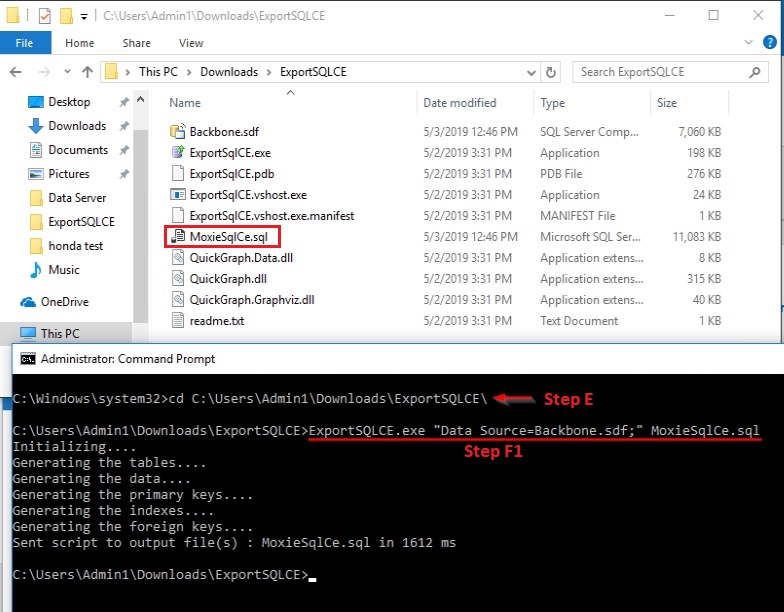
-
sqlcmd.exe -S SQLServerName\InstanceName -Q "CREATE DATABASE Moxie_Database"
- In this step, supply the hostname of your SQL Server machine, backslash (\), then the name of your SQL instance (if using multiple instances).
-
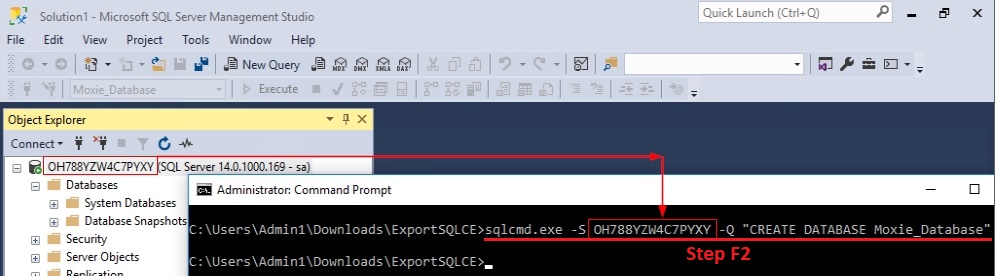
-
sqlcmd.exe -S SQLServerName\InstanceName –d Moxie_Database -i MoxieSqlCe.sql
- The above command uses MoxieSqlCe.sql. If multiple files were created in step F1, use this command multiple times to import all of the files.
-
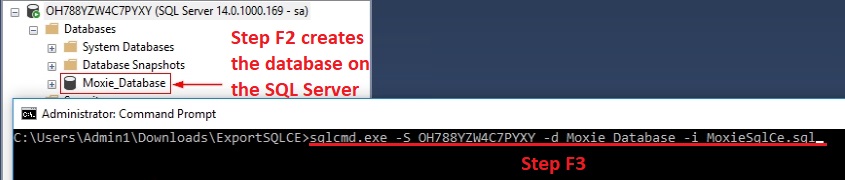
-
ExportSQLCE.exe "Data Source=Backbone.sdf;" MoxieSqlCe.sql
- Run the Omnivex Moxie Data Server Config tool to point your Moxie Data Server to the SQL Server host and Moxie_Database database.
- Complete the remaining Moxie Data Server Config steps and then start the Moxie Studio on your Moxie Data Server host to confirm that everything is running as expected.