Summary
You need more inputs and outputs than a single PMD-1024 device has, so you want to connect two of these devices to the same computer for use with IOLink.
Note: Measurement Computing have changed the name of these devices to USB-1024. If you want to purchase a device, you will find it under USB-1024, not PMD.
Solution
Typically, only one PMD is connected to a computer at a time, so IOLink only recognizes the first device connected, but you can configure two PMD devices and IOLink so that both devices work on a single computer.
To callibrate PMD devices for use with IOLink:
- Install the PMD drivers, provided by Measurement Computing, onto the same computer which has IOLink installed.
- Connect both PMD devices to the computer.
-
Click Start > Programs > Measurement Computing > InstaCal. The InstaCal dialog box appears. InstaCal detects the device and the Plug-and-Play Detection dialog box appears.

- Click OK. The PMD devices appear in the InstaCal devices list.
-
The Board and serial number for the devices are shown in the window.

- Note the board numbers of both devices.
Next, connect an IO device to the PMD, then test the connections.
To test an IO device connection:
- From the Omnivex software directory, located in: C:\Program Files\Omnivex\IOLink 3, start IOTest.EXE.
-
The Omnivex I/O Hardware Test (IOTest) application window appears.
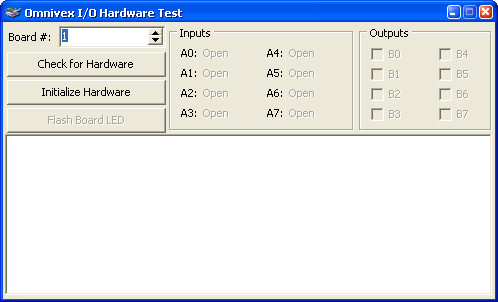
- In Board #, select the number of the board be tested.
-
Click Check for Hardware. The IOTest application window is populated with data from the PMD device.
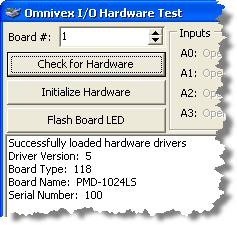
- Click Initialize Hardware. Port A configures as input and port B configures as output.
-
To test the inputs, close a switch on the IO device. The corresponding port in IOTest changes from Open to Closed, as shown on port 4 in the example below.
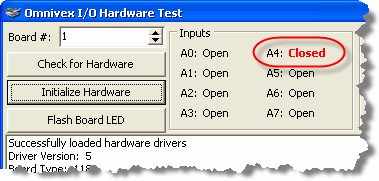
-
To check the output connection, select the output port that the IO device is connected to. The IO device responds.
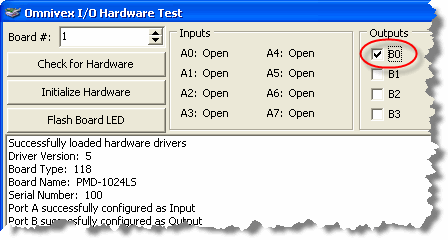
- In Board #, select the number of the other board.
- Repeat steps 4 though 7.
When adding an input source to IOLink, ensure that the board number corresponds to the PMD you to be used.
