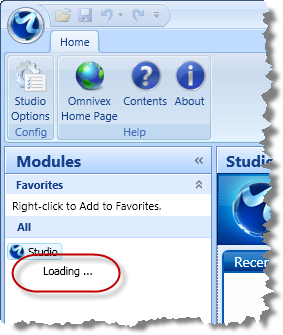KB139: Your query returns an "Unable to retrieve data" message
Symptom
When you run your query, you get the "Unable to retrieve data" message.
Cause
There are two reasons why this message would be returned:
- There is a problem with the syntax of your query which makes it invalid.
- Your ODBC connection was created using the ODBC Data Source Administrator from the Users DSN tab.
Solution
Ensure that the query is valid and has correct syntax.
To view the query text: